Why Forex Motion Monitor?
What Are FMM Tools?
Forex Motion Monitor (FMM) tools are designed to assist traders by identifying potential trading opportunities, much like a “bird dog” points to game. These tools include signal-based software that suggests entry and exit points for trades, compatible with platforms like MetaTrader. For example, a “Quick Cash” (QC) signal might recommend a buy on EUR/USD, targeting a 5-10 pip gain. On a 0.01 lot trade with a $1,000 micro account, a 10-pip gain could yield $1, but a similar loss is equally possible.Why forex trading?
Forex (Foreign Currency Exchange) offers a unique path to financial independence, accessible to anyone regardless of race, appearance, or certain disabilities. You can trade from home, in casual attire, using just a computer or smartphone. As the world’s largest financial market, Forex sees daily trading volumes exceeding $8 trillion in 2024-2025, according to Bank for International Settlements estimates, attracting individuals, brokers, and banks alike.Important
FMM tools are not a guaranteed path to profits. Success depends on your understanding of the tools and market conditions. They are not suitable for everyone, and Forex Motion Monitor is the provider of these tools.Package Pricing
(Meta Trader 4 Only at this time)
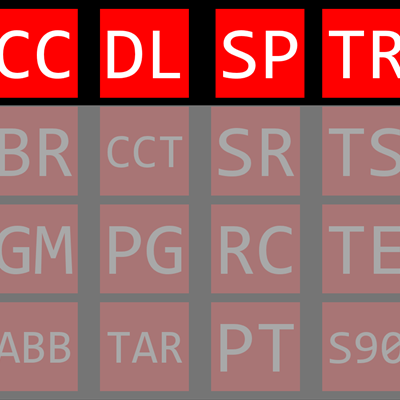
Level 1 Package
Perfect for new traders seeking simple, effective tools for chart analysis and trade monitoring.
Activate Level 1 Membership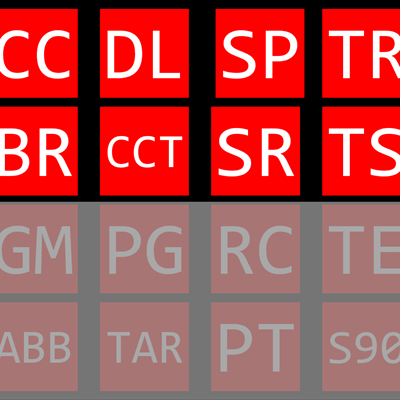
Level 2 Package
Ideal for traders needing enhanced charting precision and trade performance visibility.
Activate Level 2 Membership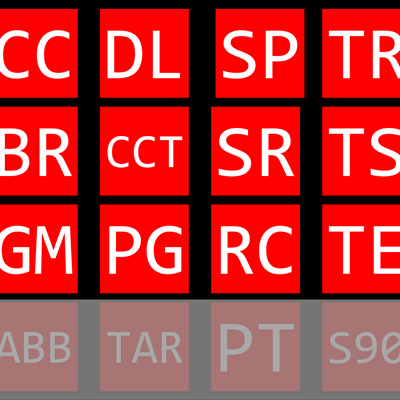
Level 3 Package
Designed for traders requiring advanced pattern recognition, gap analysis, and flexible target setting.
Activate Level 3 Membership
Level 4 Package
Designed for expert traders requiring automation in level highlighting, target projection, integrated Fibonacci analysis across price and time, and specialized S90 extreme level detection for high-probability setups and risk management.
Activate Level 4 MembershipButton cheat sheet
Click or tap the buttons below to jump to the level the button is included in.
Each button has a cooresponding data card with more information available if you hover over or tap on it.
Tap on each button for more details and pricing
Level 1 Toolset
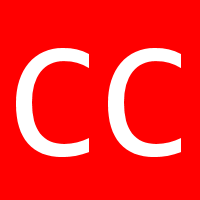
CC Button: Clear Candle
When the button is Green, software is looking for conditions that meet CC rules. When conditions are met, the CC lines are drawn on the chart along with a message of direction. When button is Red you will see a message on the chart telling you the CC Tool isn’t running (isn’t checking for conditions). Lines only show on 15 min chart, the message will show on all timeframes.
Activate Level 1 Membership
DL Button: Delete Mode
The delete button is Green until chosen, it will turn red and a message will appear on the chart that you are in “DELETE MODE”. While in delete mode any object on the chart selected can be deleted, there will be a confirmation box appear before deletion.
Activate Level 1 Membership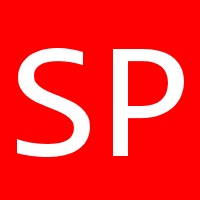
SP Button: Spread Tool
The button is Red and will turn Green when pressed. This will draw a small box. The bottom of the box will be the Bid price and the top of the box will be the Ask price. The prices are taken from Market Watch, these are the prices used for trade entries. The close price of the candle should always be exactly at the bottom of the box.
Activate Level 1 Membership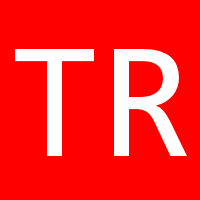
TR Button: Trade Report
Pressing this button will display the current trade(s) open on this pair in the lower left hand. Will show profit and loss in Dollar amount, if you have TP and SL set, otherwise it will show “0”. This will show running Profit or Loss on the trade(s). This will also draw a line showing where you will be in profit at.
Activate Level 1 MembershipLevel 2 Toolset

BR Button: Bold Blue/Red Line Tool
Pressing button will turn it Green, then click on the Support or Resistance where you want to begin the bold line area. The line will automatically be Blue or Red depending if on the area clicked is Support or Resistance. The button will return to Red and be ready for the next BR line.
Activate Level 2 Membership
CCT Button: Temporary CC Drawing Tool
Pressing the button will turn it Green. You then click on the Support or Resistance you want the CC pattern placed. Confirmation will pop up asking to keep drawn object. Button will return to Green. This tool is good for placing CC shapes on history candles for study purposes.
Activate Level 2 Membership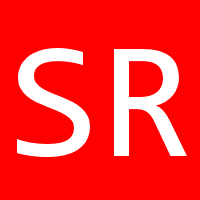
SR Button: Support & Resistance Tool
Button toggles Support & Resistance to show or not to show. One difference with this tool as compared to most S/R tools, double and triple tops and bottoms are recognized with a thicker line.
Activate Level 2 Membership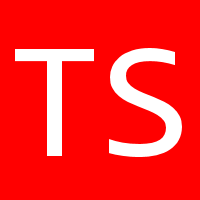
TS Button: Trade String
This displays, mid chart, the number of sequential winning trades you have.
Activate Level 2 MembershipLevel 3 Toolset

GM Button: Gap Marker Tool
Button toggles, to show or not to show Gaps in the market.
Activate Level 3 Membership
PG Button: Parallelogram Drawing Tool
The button is Red and will turn Green when pressed. After button is Green, click the three points on the chart you wish to draw the PG. On the third click the PG will be drawn and a confirmation box will pop up asking if you want to keep this PG or not. If you choose no, the PG will be erased and the PG Button will return to Red.
Activate Level 3 Membership
RC Button: River Cross Tool
When green the RC will show all "open" River Crosses.
Activate Level 3 Membership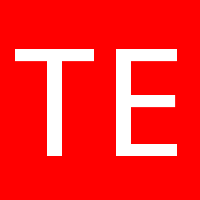
TE Button: Target Entry
Pressing button will turn it Green, click anywhere on the chart and a target line with wings will be drawn on the current candle. The target line should be selected, right click and select “Trend Line Properties” then select “Parameters” to input price of the target in both “Value” fields. Note both “Value” fields MUST be the same price. Click ok and the Target line will move to that price and the wings will follow. You can also double click on the Target line and grab it by the center square box and move it anywhere on the chart and the wings will follow, this is for entering targets in the past.
Activate Level 3 MembershipLevel 4 Toolset

ABB Button: Auto Bold Levels
Button toggles Bold Levels to show or not to show from the past.
Activate Level 4 Membership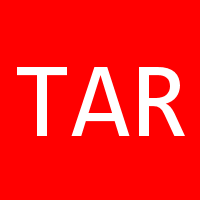
TAR Button: Auto Target
Button toggles Targets to show or not to show.
Activate Level 4 Membership
PT Button: Price/Time Fibonacci Tool
Pressing button will turn it Green, click on the two points you want to measure the Fibonacci. The button will stay Green, click the PT button again to remove the PT Fib.
Activate Level 4 Membership
S90 Button: S90 Marking Tool
Pressing button will turn it Green, then click on the Support or Resistance you find the S90. Confirmation will pop up to keep drawn object. Button will return to Green for your next S90. If the S90 has been closed you will have a confirmation box informing you the S90 is closed and will be deleted.
Activate Level 4 MembershipThese study tools are for educational purposes only and should not be taken as advice on how or when to invest your capital. No representation is being made that any account will or is likely to achieve profits or losses. There are no guarantees in any market, and caution for each trade entry you make is encouraged and should be made with properly managed stops.
AGAIN, trading the foreign exchange is VERY risky, and your entire margin can be lost.